f4b in the Supply Chain
The technology behind f4b
has been used to provide analytics and warehousing for managing
supply chains since the early noughties.
The recent addition of f4haulage compliments this suite of software
providing entry level management of haulage activities.
We believe that informed decisions and keeping customers informed are
key to managing any business so our supply chain software comes with
powerful, flexible and easy to use analytic capabilities built in.
Reporting on customer stock, movements and Key Performance Indicators
(KPIs) is a breeze.
Using the f4b components MultiStock
and MultiStat
as part of a MultiFreight
solution provides for a comprehensive solution to supply chain
management that deals with multimodal transport, customs
documentation, Electronic Data Interchange (EDI)…
The current f4b user interface is based on Microsoft .NET technology and
provides the familiar feel of a spreadsheet while being a true secure
client server SQL interface. This means that users require less
training, the interface is fast while server loading is low and the
back end database can be SQLServer, MYSQL, PROGRESS…
Click image to enlarge/reduce
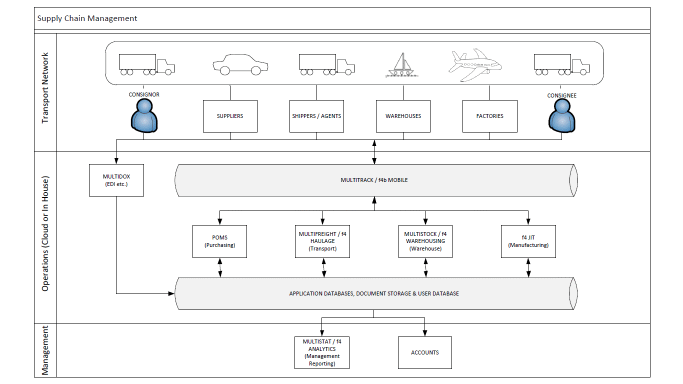
Fig 1. How f4b and Multifreight manage your supply chain
f4haulage
This
entry level haulage application provides screens for entry of multi
pick up and delivery haulage jobs along with costs, income and
associated cargo details. The route planning capabilities of f4b can
be used to establish the mileage associated with additional way
points.
f4haulage links seamlessly with f4warehousing.
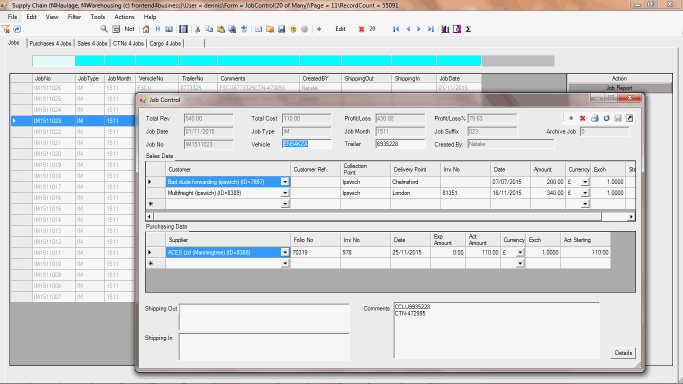
Fig 2. Haulage jobs, sales (collection and delivery points), costs of subcontracted haulier
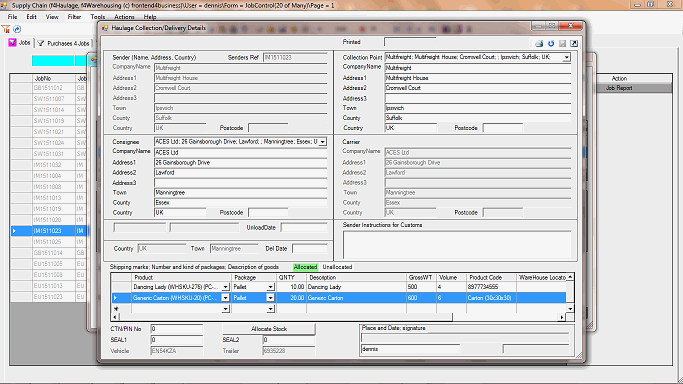
Fig 3. A haulage job with cargo details. Note this job is actually a despatch from a warehouse and the option to Allocate Free Stock from the warehouse is provided.
f4warehousing/MultiStock
This
product works in conjunction with both f4haulage and Multifreight.
Receiving
cargo.
Setting
a haulage job's Consignee to an address designated as a warehouse,
results in the cargo being added to Expected Receipts of the Supply
Chain views. Here they can be received into the warehouse by adding
them to the Receipt Basket. Auto and manual put-away facilities are
then provided.
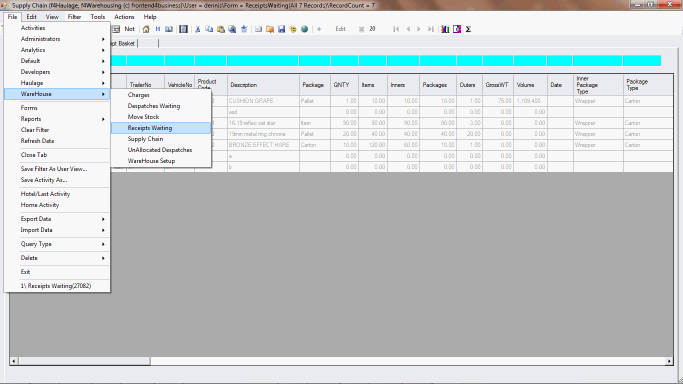
Fig 4. Using the Receipt Basket to receive cargo into a warehouse
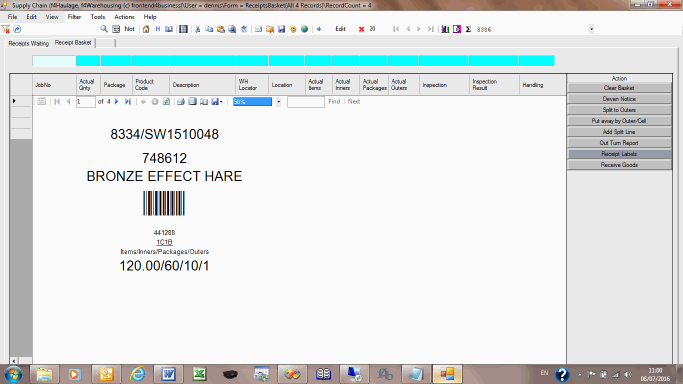
Fig 5. Barcode Labelling of Receipts
Despatching
Cargo
Setting
a haulage job's Collection Point to an address designated as a
warehouse, results in the cargo being added to the Supply Chain views
initially as Unallocated Despatches. Using f4haulage, free stock can be allocated as the cargo is added using the button 'Allocate Stock' (see Fig 3) or later when stock becomes available (see Fig 6).
The
Supply Chain shows Expected Receipt, In Stock, Unallocated Despatch
and Allocated Despatch lines as a single view/grid. A running total
of this view makes potential stock-outs obvious. You can filter the
grid or use the favourites at the bottom of the file menu to find the
Unallocated Despatch lines you are interested in allocating as cargo.
Allocation
can be First In First Out (FIFO), least picking distance, least
number of picks...
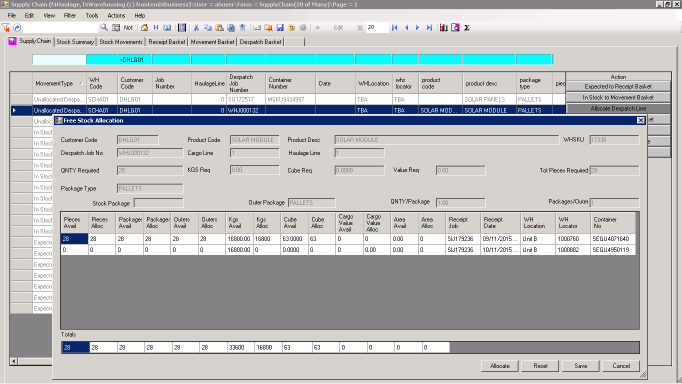
Fig 6. Allocating warehouse stock to a despatch haulage job
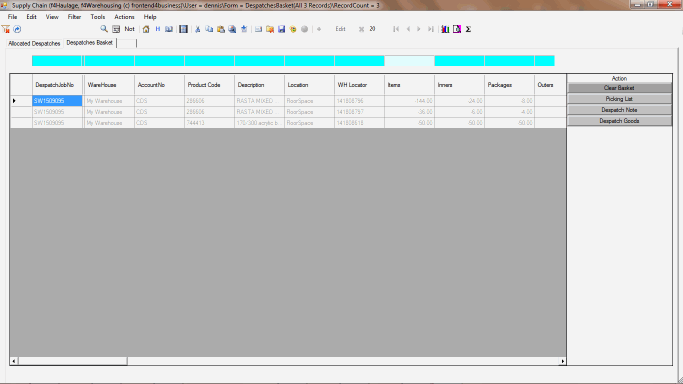
Fig 7. Allocated despatches are added to the despatch basket where picking list can be produced
Moving and Consolidating Warehouse Stock
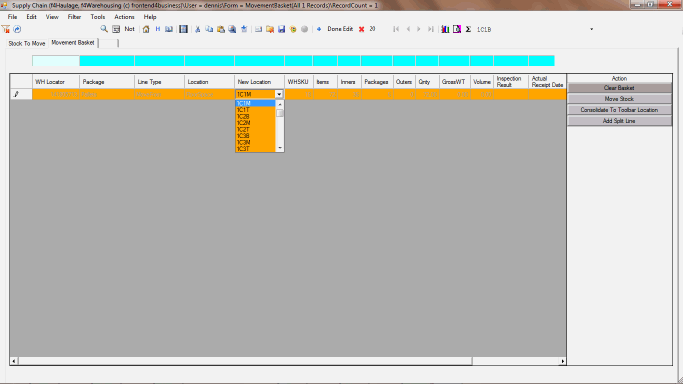
Fig 8. Using the movement basket
Charging for Warehousing
f4warehousing/MultiStock
keeps a record of all stock movements into, around and out of your
warehouses. From these movements customer stock levels can be seen
and reported.
Charges
can be set up by warehouse, package style (eg pallets) quantity, item
quantity, weight, volume etc.
A
scheduled task is set up to automatically interrogate customer stock
levels, calculate customer charges and post them to your accounts
package.
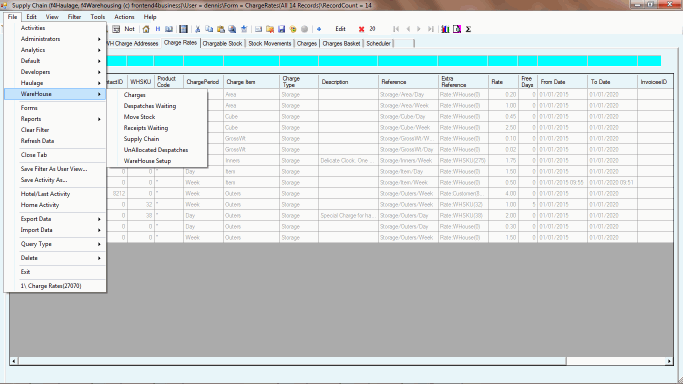
Fig 9. Setting up and running warehouse charges
|